Support
FAQ
Glad you asked! It's simple. Fill out this quick form: Contact Us. And we'll get back to you right away!
-
After selecting your label size, tap the Download Label button on the label page.
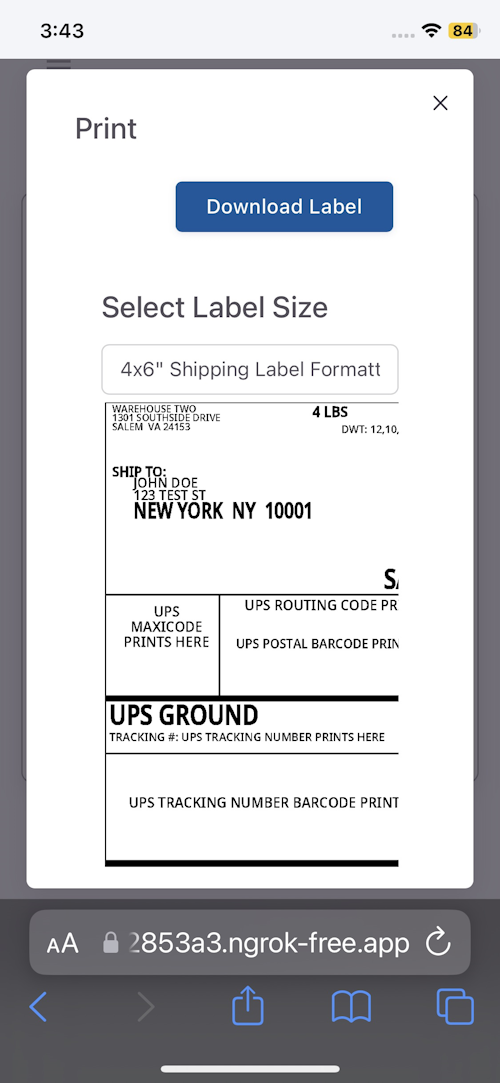
Tap the blue Print button. -
When the label opens, use the Share sheet (square with the up arrow).
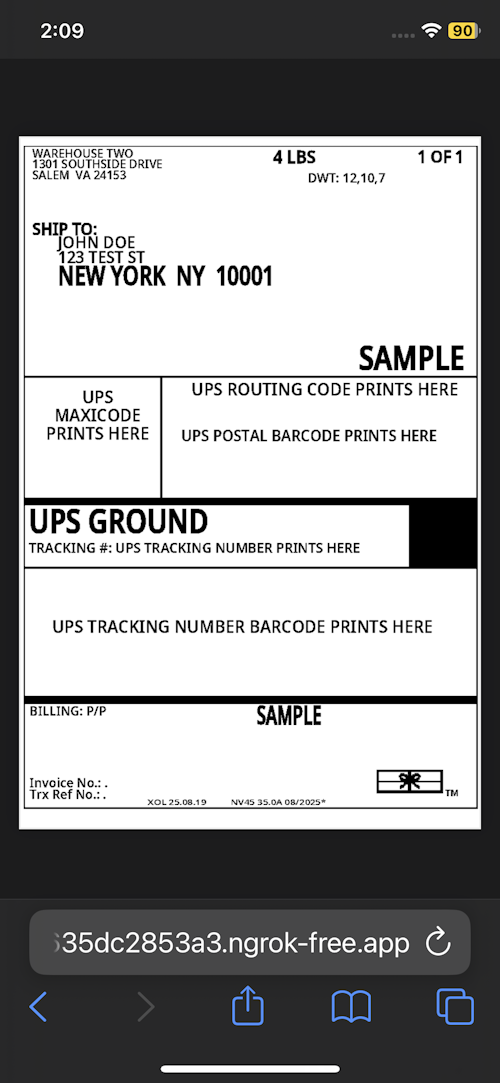
Label preview. 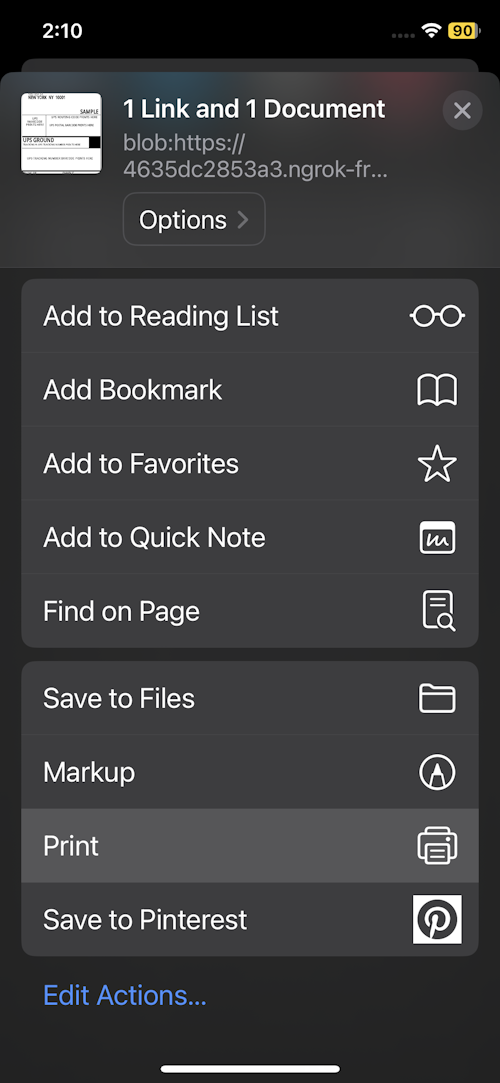
Share sheet with Print option. -
Choose what you want to do:
- Print → Select your AirPrint printer.
- Save → Tap Save to Files to keep a PDF in iCloud Drive or On My iPhone for later printing.
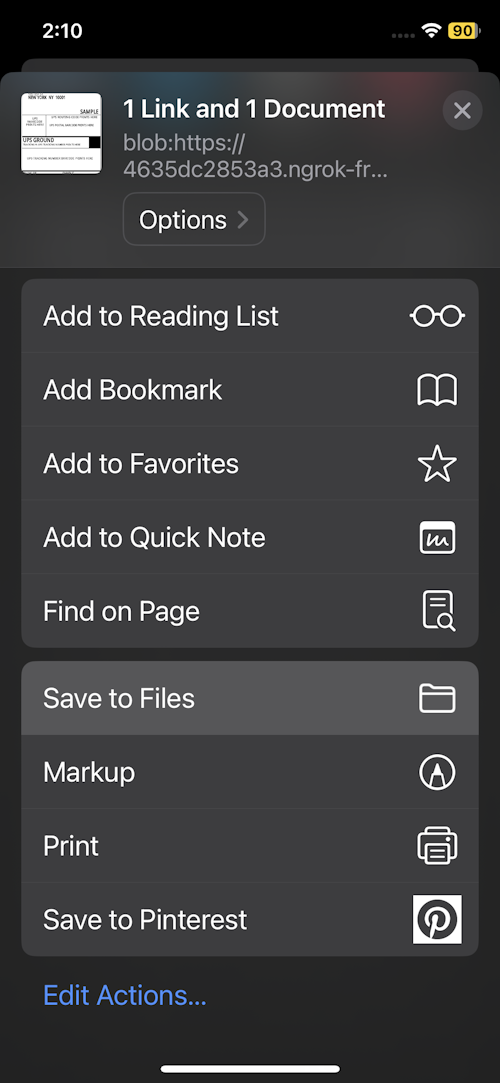
Use Save to Files to store the PDF.
-
After selecting your label size, tap Download PDF.
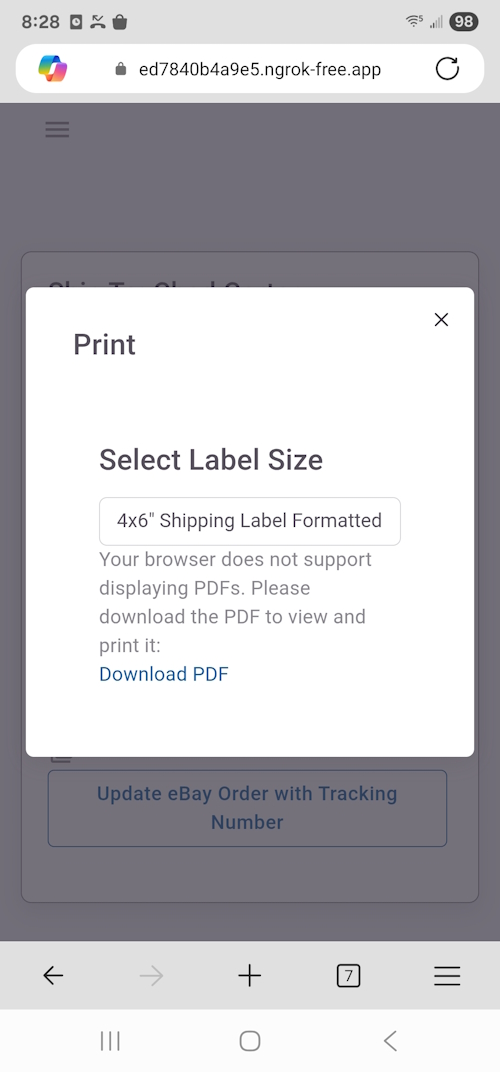
Tap Download PDF to save the label to your phone. -
If you see a download complete alert (common in Microsoft Edge), tap it to open the file directly.
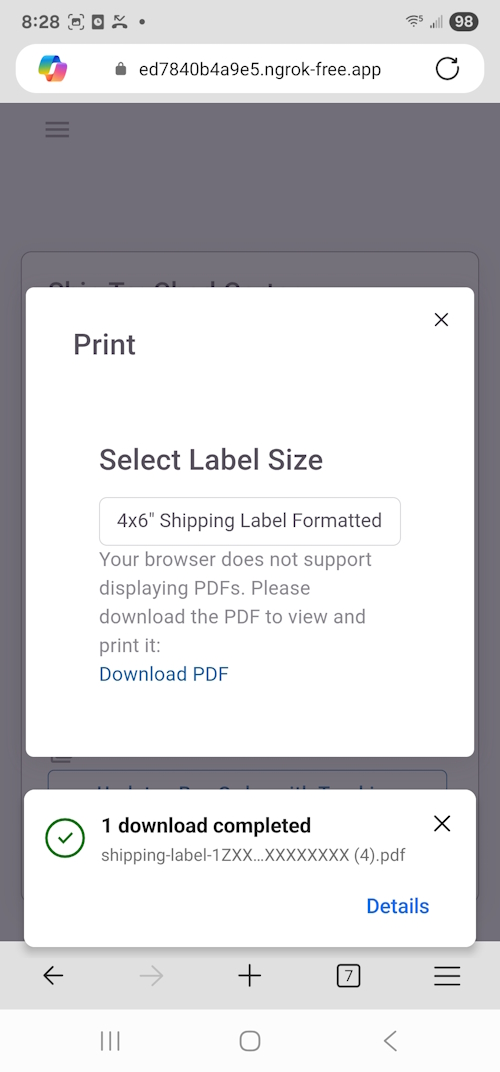
Tapping the alert opens the PDF from your Downloads. -
If you don’t get an alert (e.g., in Chrome), open the file from Downloads or the My Files app:
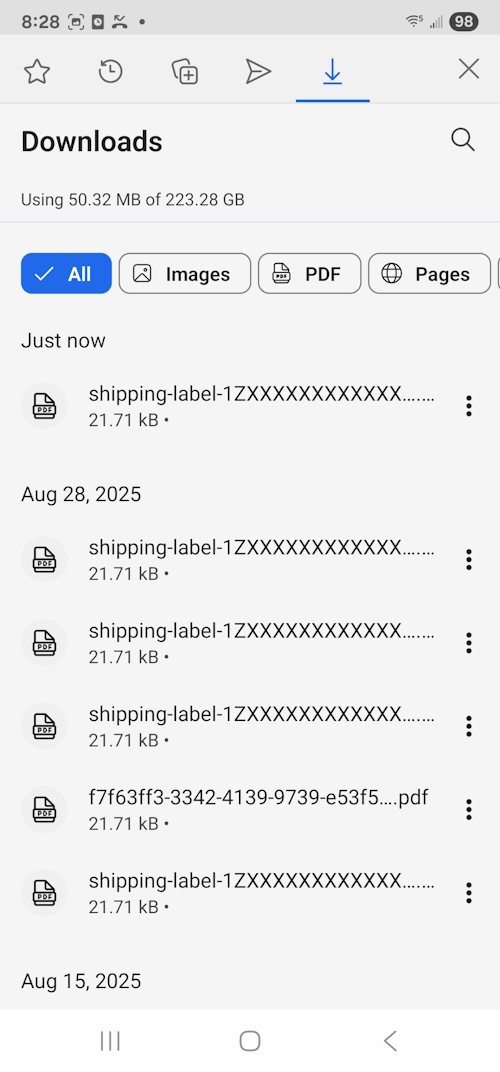
Browser Downloads list. 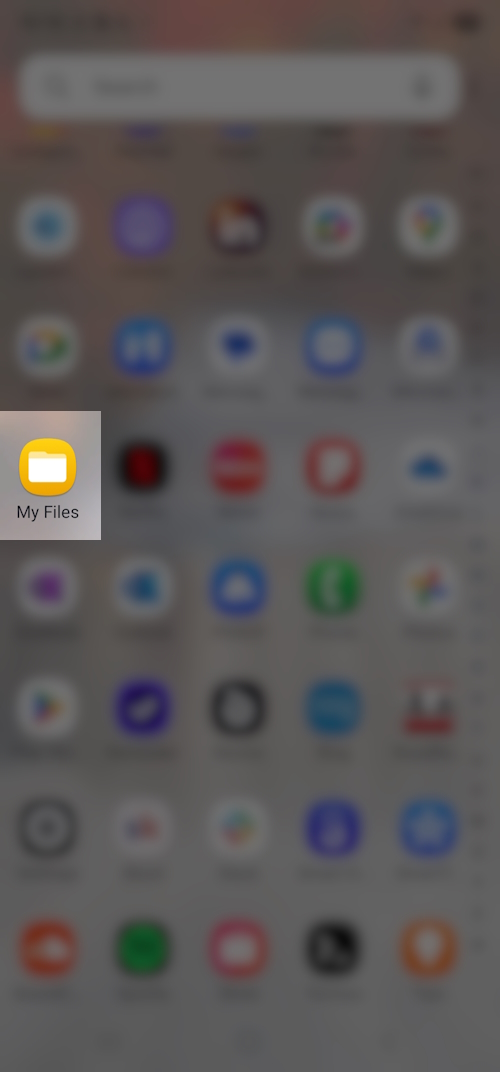
Open My Files if you don't see it in the browser. 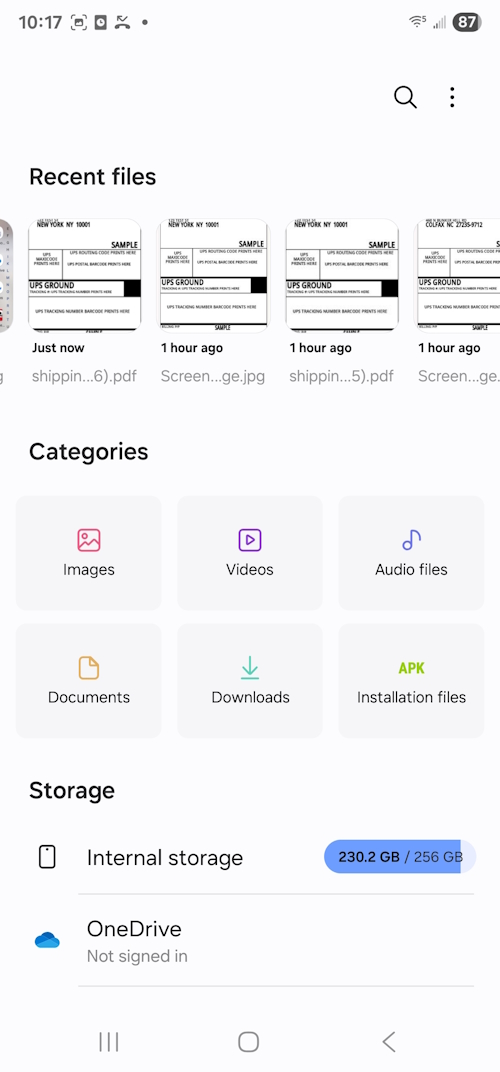
In My Files, open Recent and tap the label PDF. -
Open the PDF, tap Share, then choose Print.
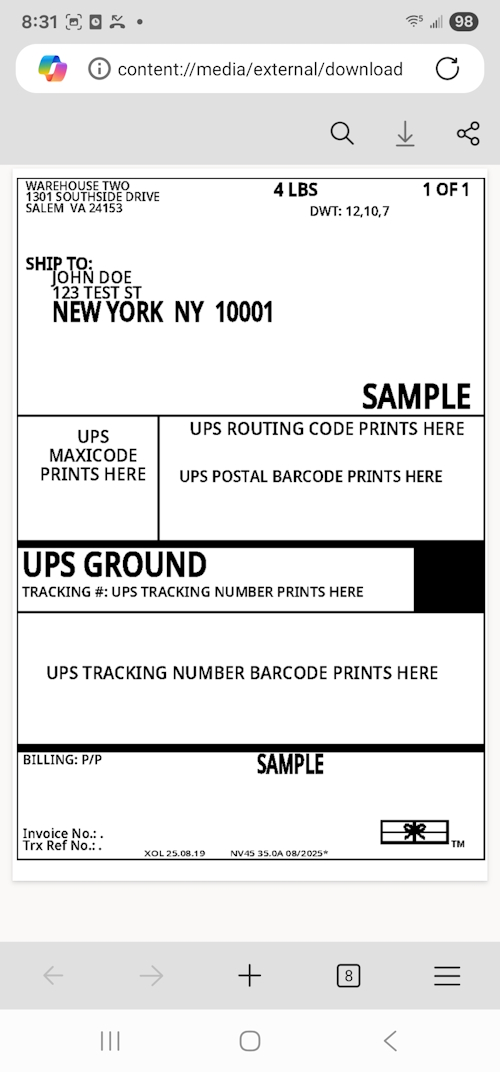
Tap Share. 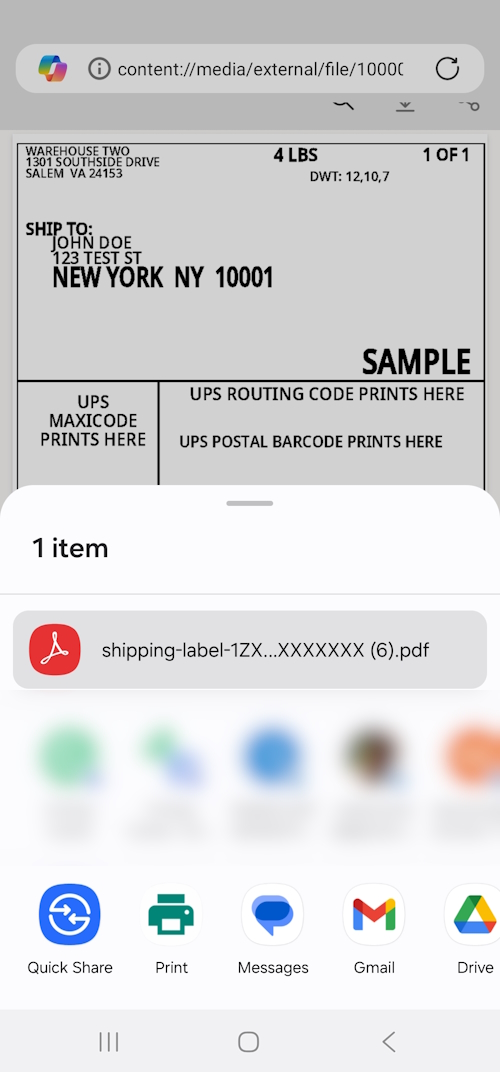
Choose Print. -
Select your printer from the top drop-down and print the label.
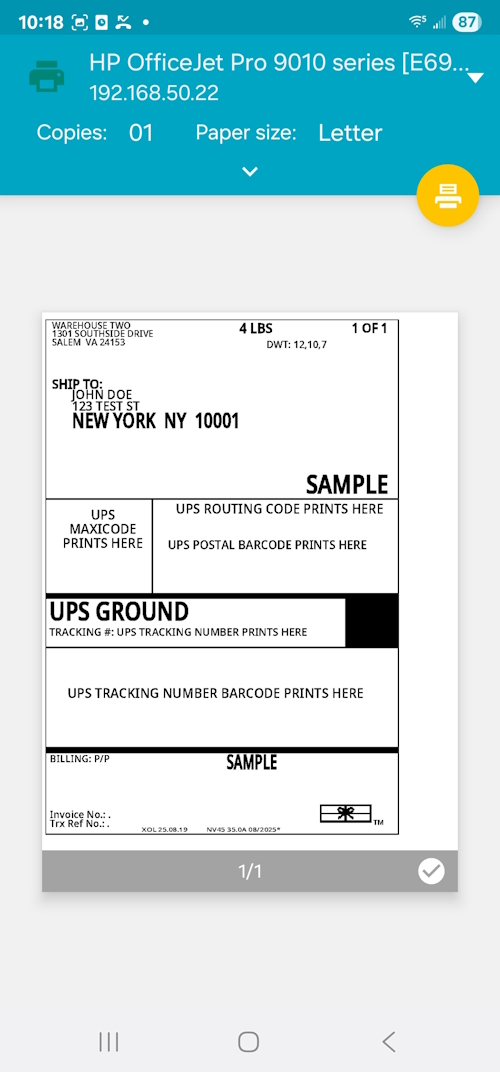
Pick your printer at the top before printing.